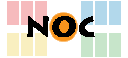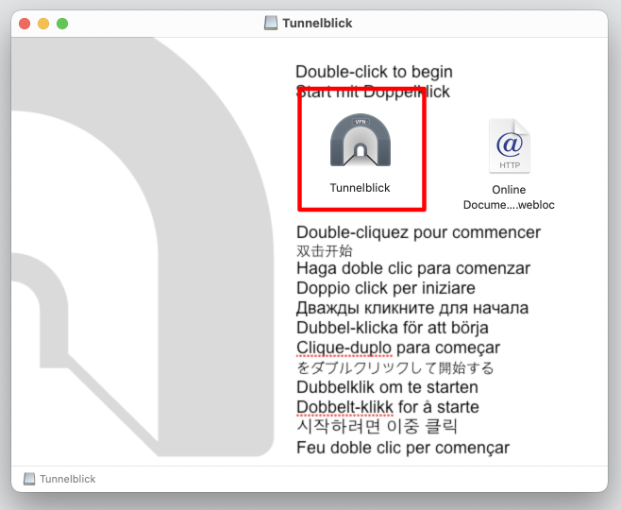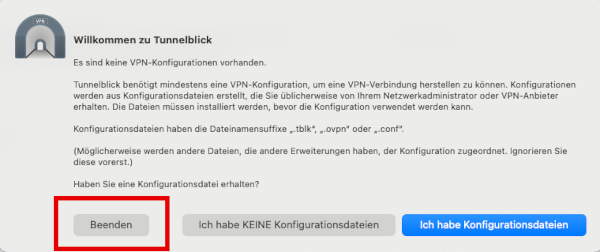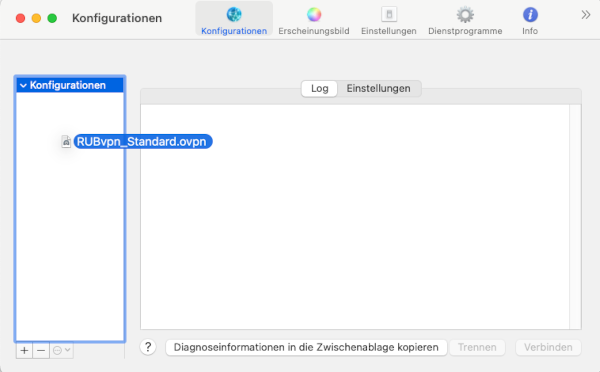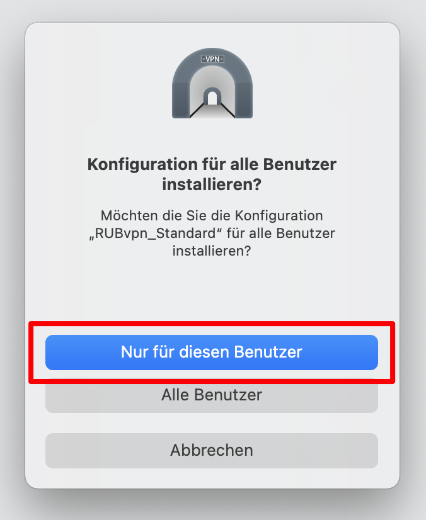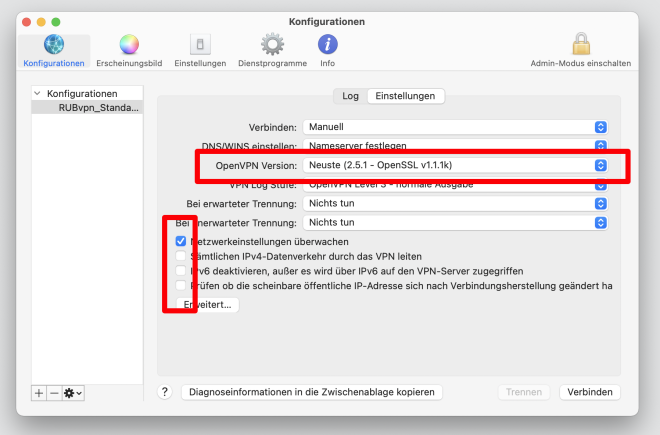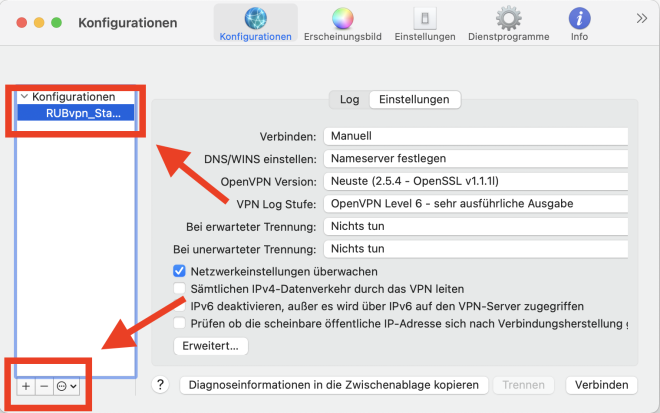Inhaltsverzeichnis
OpenVPN-configuration for Apple Mac OS X
From 21.06.2025, the new configuration file must be used. You update it as described at the bottom of this page.
To install the OpenVPN software, please proceed either according to the short guide or the detailed guide.
Short guide
- Download the current „stable“ version of Tunnelblick from here.
Note: The latest Tunnelblick version may generate a warning that the configuration may cause problems with future versions. This warning does not affect the function. It can be ignored and will not occur with a future configuration file.
- Install Tunnelblick.
- Download our OpenVPN configuration file RUBvpn_Standard.ovpn.
- Use the Tunnelblick-Icon in the menu bar to open the VPN details… and drag the configuration file into the „Konfigurationen“ column to import it into Tunnelblick – either for all users or only for the current one.
- Select „Einstellungen“ on the right and select newest as OpenVPN version. Also turn off all but the check mark „Monitor network settings“.
- The connection is established and terminated via the symbol in the menu bar.
In case that no connection is established, you will find the FAQ - Frequently Asked Questions here.
Detailed guide
Configuration file
Download the OpenVPN configuration file
Software download
Download the current „stable“ version of the OpenVPN client Tunnelblick from the following (official) website:
Installation
The Tunnelblick installation program will now appear. If not, double-click on the downloaded .dmg file::
Double-click the Tunnellick-icon to start the installation. You will be asked for your passwort during the installation. Enter your password you use to log in to your Mac.
At the end of the installation, you will be asked whether you have a configuration file. You can close this message.
Configuration
Start Tunnelblick if it is not running yet. Click on the Tunnelblick icon in the top right menu bar and select VPN-Details…. Drag the downloaded configuration file into the „Konfigurationen“ column on the left.
You will be asked whether the configuration should be installed for all users or for this user only:
Choose this user only.
Tunnelblick is now started and you will find the Tunnelblick icon in the upper right corner (next to the clock). Click on it and select VPN details… for the settings:
Select newest as OpenVPN version. Please pay attention to the check marks in the lower area. Only Monitor network settings should be activated.
Update configuration
First delete all previous configurations in Tunnelblick, preferably before importing a new one. To do this, click on the Tunnelblick icon at the top of the menu bar and select VPN-Details….
On the left you will see all saved configuration profiles and can remove them by clicking the „-“ icon. Install the new configuration by double clicking on the new downloaded file.
Download the current configuration file here RUBvpn_Standard.ovpn
Connect and disconnect
To start the OpenVPN connection, click on the Tunnelblick icon in the upper right corner and select connect to „RUBvpn_Standard“. Enter your loginID and your password when asked.
To end the connection, click on the Tunnelblick icon again and select disconnect „RUBvpn_Standard“.
In case that no connection is established, you will find the FAQ - Frequently Asked Questions here.